This page describes how to perform a firmware update for our MC-2oh2 cpu upgrade.
More info about the new features of firmware 1.10 and above
+ Real time recording
+ Per step probability
+ Swing
+ Screensaver
+ performance shortcuts
WARNING: Please backup your sets via sysex before installing. This is especially important if you update from anything < 1.20 to 1.20 or above.
MC-2oh2 firmware version 1.21 8.11.2024
WARNING: Please backup your sets via sysex before installing.
– FEATURE: Optional overdub in PLAY mode (see user manual)
– Feature: Midi CC 111 : Swing amount
– BUGFIX: CV-in was not working
– BUGFIX: Tuning receive was not working anymore
– BUGFIX: An issue with gates on multiple channles has been fixed
– Bugfix: CC 109 for speaker on/off now working
– Bugfix: CC 107 Clock divider all chans now working
– bugfix MIDI CC 60 “Velocity Link” does now also update the value shown in the Config menu
Most recent firmware
MC-2oh2 firmware version 1.20 11.09.2024
WARNING: Please backup your sets via sysex before installing.
– BUGFIX: We had to change the way sets are saved. Starting from 1.10, there is a bug where the new proabability data would overwrite other sets. This is fixed in 1.2, but means that you need to BACKUP all your sets before the update and put them back into 2oh2 afterwards.
– BUGFIX: When using the recorder, new pattern data was not saved in certain conditions
– BUGFIX: Lowercase letters in drum names were not displayed correctly in Norm mode with a key pressed
– BUGFIX: Arp can now be reached from copy/paste/clear/delete and vice versa
– BUGFIX: Calibrating Hires output 2 would only change output 1
MC-2oh2 firmware version 1.12 03.07.2024
– BUGFIX: Loading sets > 2 was not working
– BUGFIX: slight improvments for the screensaver animation
– BUGFIX: invert was not working for PW envelope
– Improved recording timing
– Writing rests in recorder also deletes probabilities and modifiers
MC-2oh2 firmware version 1.11 28.6.2024
– FEATURE: Recorder now records note modifiers. Turn this on in Misc->Behaviour->Rec Modifiers
– FEATURE: press ARP to toggle between keyboard recordin and arp recording
– FEATURE: Delete patterns by pressing DEL (similar to copy and paste patterns)
– FEATURE: Clear pattern with certain number of breaks (press INS from Norm or PLAY)
– FEATURE: Set Misc->Behaviour->Edit def: to playing to automatically edit the currently playing pattern
– BUGFIX: swapping channels could lead to hanging notes
– BUGFIX: insert, copy, paste and shift in the editor did not take probabilities into account.
MC-2oh2 firmware version 1.10 17.6.2024
The user manual with new features has been updated. There is also an updated cheat sheet.
MC-2oh2 firmware version 1.04:
FEATURE:
+ arpeggiator data is now saved in a set
BUGFIX:
+ lowercase letters for drum names caused glitches
+ Loading Sets 6,7,8 did not work
+ sequence would not play after loading new set. Will now wait and play in sync
MC-2oh2 firmware version 1.03:
BUGFIX:
+ Fixed bug where the 202 would drift out of sync
+ Set not saved correctly after received over sysex
+ “Clear set” did not work
+ Fixed rendering bug in the noise menu when set to “Always on”
+ Midi CC input “OFF” was not working
+ Drum muting was broken in 1.02 fixed
+ When receiving midi clock and using internal clock, 2oh2 would send both clocks to midi out
+ Ghost notes would display incorrect modifiers in editor with drum channel
FEATURE:
+ playing via midi with velocity link set to “filter accent amount” or “noise accent amount” now triggers the respective accents
MC-2oh2 firmware version 1.02:
BUGFIX:
+ midi CC was not filtered per channel
+ tuning menu would sometimes freeze upon entering
+ Sets 5 and larger were not saved correctly and might cause corruption of sets 1-4
+ patterns would not save in set when pasted
+ transpose or certain notes could cause sequencer reset
+ sequencer would not advance when using trigger input
+ din sync input would not reset with continue setting to off
+ din sync tempo would display incorrectly and LFO also run at half tempo
+ CV-in quantized mode had not been implemented at all! (oops)
FEATURES:
+ New parameter “Gate-in Delay” in the input settings. Can be used to correct for slowly rising CV-in signals
MC-2oh2 firmware version 1.00:
Inital release
How to Update
Firmware updates can be done via Midi Sysex by using a 3rd party tool (MidiOX on Windows, Sysex Librarian on OSX).
Bootloader mode
To access the 2oh2 bootloader, power down the synth. Now press and hold START + STOP while powering on the synth. The display will show the bootloader.
Update Using MidiOX
- Enter the Bootloader mode as described above.
- Connect the midi input from your MC-2oh2 to the output of your computer.
- Open MidiOX and select the correct midi output via Options -> MIDI Devices
- Go to View -> SysEx
- enter the configuration Sysex -> Configure. Activate “Delay after F7” and set it to 30.

- Open and send the firmware update file File->Send SysEx File. Use the file with .syx extension.
- Wait until the update is finished.
- You can see the progress on the display. The update takes a couple of minutes
- If you get a CRC error, try a larger value for “Delay after F7” or a different midi interface
- When the update is complete the new firmware will start.
A few notes: In some cases when entering the bootloader the display stays blank. In such a case the update can still be performed, the LED will still blink to confirm a running update.
Update Using Sysex Librarian
- Enter the Bootloader mode on MC-2oh2 as described above.
- Connect the midi input from your MC-2oh2 to the output of your computer.
- Download Syex Librarian from and install it.
- Open the firmware syses file with .syx extension
- Go to Sysex librarian – Preferences and set “Pause between played messages” to 30
- Select the correct midi interface
- Press play
- Wait until the update is finished.
- You can see the progress on the display. The update takes a couple of minutes
- If you get a CRC error, try a larger value for “Pause between played messages” or a different midi interface
- When the update is complete, the new firmware will start.
A few notes: In some cases when entering the bootloader the display stays blank. In such a case the update can still be performed, the LED will still blink to confirm a running update.
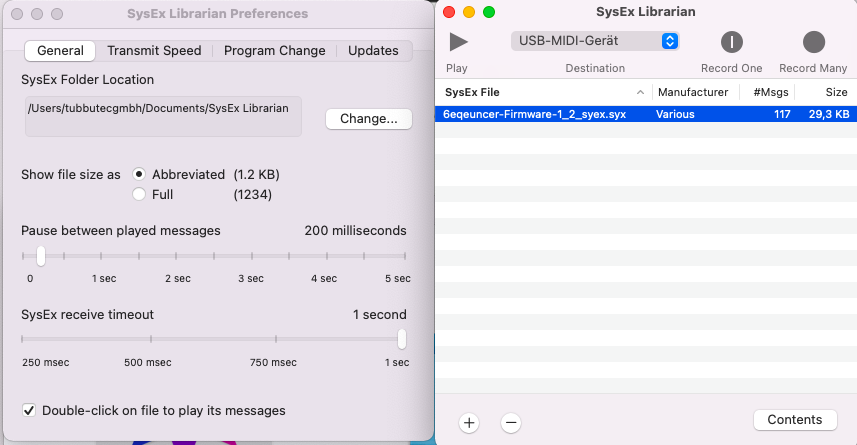
How to back up a set
- Load the set via Config->Set->Load set
- On a computer, use a tool to record sysex data.
In Midi-Ox, go to View->Sysex and click Sysex->Receive manual dump - Connect the MIDI output of 2oh2 to your computer’s MIDI input
- In the 2oh2 Set menu, select “Send via Sysex”
- Make sure your computer has received the set.
- Save the sysex file
- Repeat for all sets you want to backup
Now that you have backed up all your sets, you can savely update your 2oh2.Should there be any issues, you can put the set back into the 2oh2 by
- In Config->Set, select the set you want to save into
- Connect MIDI out from your computer to MIDI in of your 2oh2
- Using a Sysex tool, just send the previously saved set to the 2oh2
- The 2oh2 shows “receiving set”
- After the set is received, press “Save Set”

