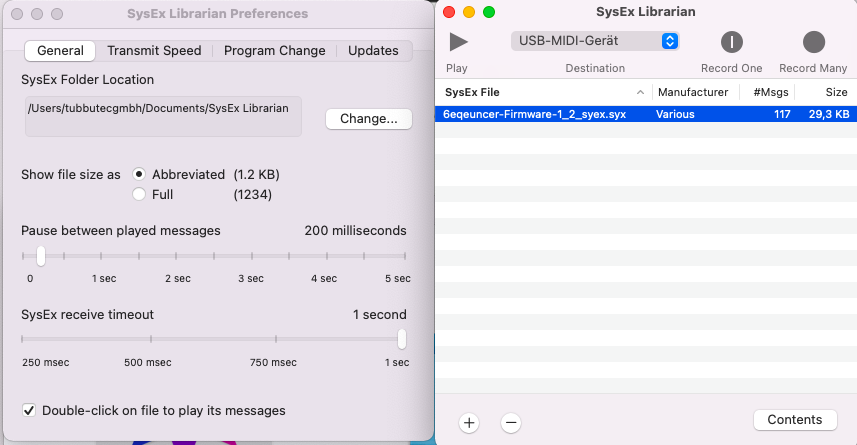This page describes how to perform a firmware update for our TRS-Bridge module.
Most recent firmware
TRS-Bridge firmware version 1.00:
Initial release
How to Update
Firmware updates can be done via Midi Sysex by using a 3rd party tool (MidiOX on Windows, Sysex Librarian on OSX).
Bootloader mode
To access the TRS-Bridge bootloader, press and hold the OUT4 button while powering on the module. All LEDs will light up in purple to indicate bootloader mode.
Update Using MidiOX
- Enter the Bootloader mode as described above.
- Connect INPUT1 from your TRS-Bridge to the output of your computer.
- Open MidiOX and select the correct midi output via Options -> MIDI Devices
- Go to View -> SysEx
- enter the configuration Sysex -> Configure. Activate “Delay after F7” and set it to 30.

- Open and send the firmware update file File->Send SysEx File. Use the file with .syx extension.
- Wait until the update is finished.
- You can see the progress on the module’s LEDs. The update takes about a minute
- If you get a CRC error, try a larger value for “Delay after F7” or a different midi interface
- When the update is complete the new firmware will start.
The firmware update progress is shown with a blued light scrolling from top to bottom. A CRC error is shown by the IN1 led lighting up in RED. After a successful update, all LEDs lights up in GREEN for a few seconds, then the new firmware starts.
Update Using Sysex Librarian
- Enter the Bootloader mode as described above
- Connect INPUT1 from your TRS-Bridge to the output of your computer.
- Download Syex Librarian from and install it.
- Open the firmware syses file with .syx extension
- Go to Sysex librarian – Preferences and set “Pause between played messages” to 30
- Select the correct midi interface
- Press play
- Wait until the update is finished.
- You can see the progress on the module’s LEDs. The update takes about a minute
- If you get a CRC error, try a larger value for “Pause between played messages” or a different midi interface
- When the update is complete, the new firmware will start.
The firmware update progress is shown with a blued light scrolling from top to bottom. A CRC error is shown by the IN1 led lighting up in RED. After a successful update, all LEDs lights up in GREEN for a few seconds, then the new firmware starts.