OrganDonor configurator is a web-based tool and allows you to configure all aspects of organDonor.
When opened with a browser that supports WebMidi it can send the configuration directly to organDonor. Otherwise a sysex file can be created and saved, to be sent to organDonor via a 3rd party tool such as MidiOX or Sysex Librarian.
Currently webMidi is supported by Chrome, Safari and Edge. If you are in Windows, you probably have Edge installed, even if you don’t use it. Firefox’s support of WebMidi is incomplete, this should improve soon.
Configurations can be saved locally and opened in the configurator. We provide files for specific synthesizers and installation manuals.
Global Settings

If your browser support WebMidi, the midi output connected to organDonor can be selected here. Pressing “Send configuration” will send all of the below settings to organDonor. The organDonor LED will blink to confirm reception. The settings are saved and will be available after power down.
“Save Configuration” will save the config to your hard drive. It is recommended to enter a synthesizer name in the field below as it is used to create a meaningful filename. “Load configuration” allows you to load such a config file from your hard drive.
The description field is optional.
“Export as sysex” creates a sysex file – again using the synthesizer name field – and saves it to your hard drive.
Analog switch settings
Typically several analog switch boards are connected to organDonor. Each of these switches can be controlled via a midi Note or midi CC, the note and CC numbers can be freely assigned. Multiple switches can react to the same note or CC messages.

By default all switches react to the same midi channel. In some situations however one might want to control different sections of an instrument in different midi channels. To accommodate this, the analog switches can be split into several groups with a different midi channel each. Groups can only contain successive switches, it is not possible to randomly assign midi channels for each switch. Instead split points can be defined to set the switch number where one group ends and another one begins.
- Separate midi input channels: The number of different midi channels / split groups
- Midi input channels: Channel numbers of the different split groups
- Midi base notes: An offset added to the note numbers of each switch (see below). Defines the lowest midi note of this group.
- Split points: Defines the last switch of a group and hence the split point.
The switch table
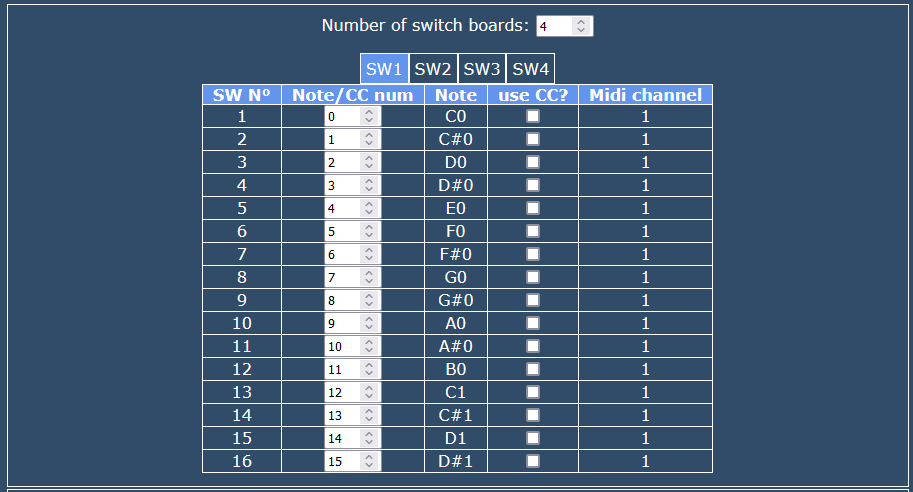
In the switch tables you can configure each analog switch. The number or switch boards connected can be chosen as well.
- Switch N°: Number of the switch starting from 1. The first switch board connected to the organDonor main board contains switches 1-16, the second one 17-32 and so on.
- Note/CC num: The midi note or CC number for this switch. If the switch reacts to a midi note, the “midi base note” of this group (see above) is added to this number.
- Note: Preview of the resulting note from the note setting and the midi base number
- us CC?: When set, the switch reacts to midi CC, otherwise it reacts to midi notes.
- Midi channel: Shows the midi channel for this switch.
Switch table editor

The switch table editor provides tools to populate the switch table with the correct settings or modify existing entries. (Note: you can of course configure the switches manually, using the tools is sometimes quicker though).
To populate the switch table you first define the number of switches, typically the number of keyboard keys. Depending on how the physical switches are wired, notes may not nessesarily be in the same order as switches. Therefore several methods are provided:
- FWD: starting from switch number 1, pressing this button will midi numbers 0 .. N-1 to switch 1 … N
- BACKW: will assign midi numbers N-1..0 to switches 1..N
- In some synths the notes of different octaves sit next to each other. There might for example be 3 C of different octaves followed by 3 C# etc. By defining the number of octaves (in this case 3) and pressing BLOCK, switches 1..N will get midi numbers 0,12,24,1,13,25,etc..
Once populated, there are also tools to modify the existing table:
- –> : Shifts the table content down one switch
- <— : Shifts the table content up one switch
- +1: adds 1 to all switch midi numbers
- -1: subtract 1 from all switch numbers.
Note that a typical approach would have 0 as the lowest switch note and use the “midi base note” setting (see above) to add an offset.
PWM / OC output config
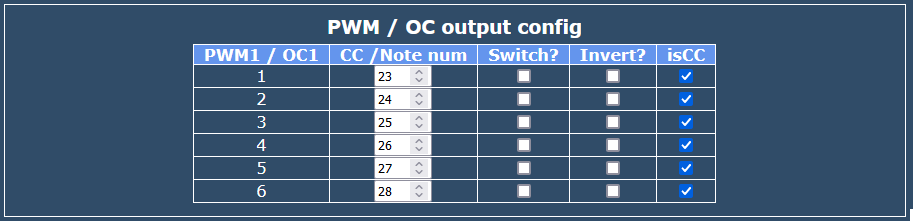
OrganDonor features six PWM outputs, four of which have additional open collector pins available. The PWM outputs can be used to create control voltages, or to switch high voltages.
For each of the six outputs the following parameters can be configured:
- CC / Note num: The control number or midi note this output reacts to
- Switch? If unselected, the output will create a PWM signal proportional to the midi CC value, or note velocity. If checked it will act as a digital on/off output
- Invert: Inverts the behaviour of the output
- isCC? When checked, the output reacts to midi CC, when unchecked it reacts to midi notes.
Digital output config
 17 additional digital outputs are available which can be controlled via midi note or CC.
17 additional digital outputs are available which can be controlled via midi note or CC.
Output IO8 is used by the indicator LED on the OrganDonor board, but can be used for other purposes if needed. Outputs 1-16 can be configured to act as learn input. This is IO2 by default.
For each of the outputs the following parameters can be configured:
- Note / CC: The control number or midi note this output reacts to
- use CC? When checked, the output reacts to midi CC, when unchecked it reacts to midi notes.
- Invert? Inverts the behaviour of the output

